How to Navigate the FamilySearch Wiki (and find what you need!)
Show Notes: The FamilySearch Wiki is like an encyclopedia of genealogy! It’s an invaluable free tool that every genealogist needs. However, many folks get frustrated when they try to search the Wiki. In this week’s video premiere I’m going to help you navigate with ease.

Video and Show Notes below
You’ll learn:
- what the Wiki has to offer,
- how to access the FamilySearch Wiki
- how to navigate the FamilySearch Wiki effectively
- and how to overcome the number #1 reason people get frustrated when searching the Wiki!
Watch the Video
Resources
Downloadable ad-free Show Notes handout (Premium Membership required)
How to Access the FamilySearch Wiki
(00:42) There are two ways to access the FamilySearch Wiki. The first is to visit the website direction at https://www.familysearch.org/wiki. This will take you to the home page of the Wiki. Although you can sign into your free FamilySearch account on this page (in the upper right corner) it isn’t necessary in order to use it.
The second way to access the Wiki is to go to the FamilySearch website. You will need to log into your FamilySearch account or sign up for a free account if you don’t already have one. Once you’re signed in, then in the menu under Search click Research Wiki. This will take you to the same FamilySearch Wiki home page. However, you will see that you are signed in and able to use some of the additional features like participating in discussions, posting and creating watchlists.
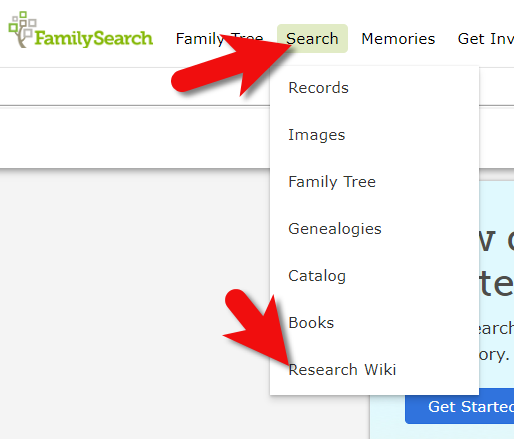
On the FamilySearch website: Search > Research Wiki
Searching the Wiki by Location
(01:21) On the home page, what you see a map of the world. This is a great way to search the Wiki because in genealogy, it’s really all about location. We need to know where geographically we want to search for ancestors, and from there we can narrow down the timeframe. Typically, you’ll have a sense of at least in which country you need to be researching. So, the map is typically the best way to start.
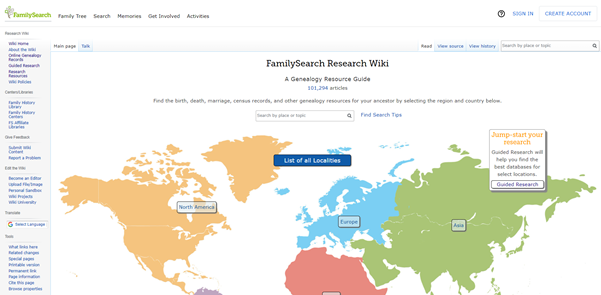
The FamilySearch Wiki Home Page
You’ll notice also on the home page, there is a search by place or topic search field. You could bypass using the map, and just start by typing in a place. If you do, you’ll notice that it starts to prompt you on the kinds of things that are commonly searched for. This could be kind of nice if you are really focused on a particular thing such as Italian census records. You can just start typing Italy and see if census is one of the prompts. If it is, simply click it and it will take you right there.
However, generally speaking, the map is the best way to search for records and information that is rooted in a location. Start by clicking the button for the continent, such as North America. Notice that if you go to click on the map itself, it isn’t an interactive map. You’ll need to actually click the button.
From there, select the county from the menu, such as United States, then drill down by state. This will take you to the Wiki entry for that state.
You’ll notice that the FamilySearch Wiki is a lot like Wikipedia. It’s like an encyclopedia of information. But the exciting part is that it’s genealogy specifically! This means you don’t usually have to worry about including the word genealogy in your searches.
Location-based FamilySearch Wiki Pages
Oftentimes, our research ends up taking us to a new location where the next set of great grandparents came from. If we’re not familiar with that location, let alone familiar with what’s available from a genealogical standpoint, that can pose a real challenge. You might be asking questions like when did they start recording birth records? Or did that state conduct a state census? Every state, every country, and every county has different types of records available.
Start your orientation over on the right-hand side of the wiki page. There you’ll typically find an overview box.
(04:15) This is a great place to quickly see what’s available here, and what you could dig into further. If you’re really new to research in this particular area, you might want to start with the guided research link. You may also see links to research strategies, and a record finder.
In the next section of the box you’ll find record types. This is going to be different depending on the area that you’re researching. For example, if they don’t happen to have any military records available you might not see that listed under record types. You should expect to see the most commonly used records included in the list. Click the link to the page for more information on that type of record. It will provide more details on record availability, and where you access the records.
Further down the box you’ll find links to background information on the area. It’s really easy to skim over this in excitement over records. But if you don’t want to get stuck at a brick wall, getting to know the place that you’re researching can make all the difference. Learning the background of an area can help you prepare the right questions to ask. It can help prevent you from looking for something that doesn’t exist or that wasn’t applicable to that area. You may find links to more reading, gazetteers and maps, migration patterns, periodicals, and the law. Understanding the law is going to help you understand why records were created, and who they affected. For example, if your ancestor was under 18 there might be certain records that don’t apply to them. Understanding the parameters of who was affected by the law will help guide you through the records themselves.
Next you’ll see cultural groups that you might expect to find in this area, and links to more specific information about researching them.
Under Resources you’ll find links to archives, libraries, societies, and the family history centers that are available in this particular area.
At the top of the main part of the page you’ll find the Getting Started section. Here you’ll find links to beginning step-by-step research strategies and some of the most popular records for that location such as vital records.
(08:35) You might be wondering who is putting this information together. Well, it starts with experts at the Family History Library in Salt Lake City. These are people who have worked the reference desks and found answers to thousands of patron questions.
Locating and Using the County Wiki Page
(09:22) Back on the state landing page scroll down further to the map of counties. Navigating by location is still important, even when we’ve narrowed it down to the state. Unlike the map on the homepage, you can hover your mouse over each county and click.
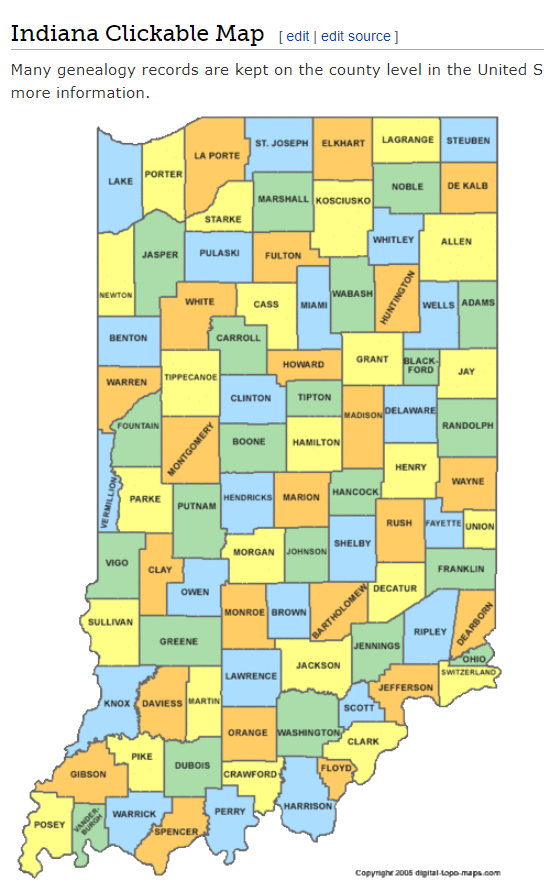
County map on the state wiki page
The county pages are where the real magic happens because many records such as birth, marriage, death, and court records are typically available at the county level. Here you’ll find out how to contact or visit the current county courthouse.
One of the most common questions new genealogists ask is “should I be looking at the county where the town is located today, or the county that it was when my ancestors lived there?” Counties certainly do change over time. The answer to the question is that we go to the county at the time that are ancestors lived in the area. In fact, the Wiki page provides the history, or genealogy, of the county. Look for Boundary Changes on the page.
Because these pages are often quite long and dense, use your computer’s Find on Page feature by pressing Control + F (PC) or Command + F (mac) on your keyboard. This gives you a nice little search box at the top of the page. Type in a keyword like Boundary and it will highlight all the locations on the page where the term appears. This is a great way to make quick use of the Wiki. This is also a good trick to use when you don’t see the record type or keyword that you’re looking for in the page’s table of contents. It may be called something else there, but if you search the page for your keyword, it should find it for you. An example of this is that you may not see Birth Records in the TOC because they list Vital Records. However, in the Vital Records section further down the page they definitely mention birth records.
Finding the Dates that Records Began
(14:45) Here’s another reason the wiki is so helpful, and it makes things go so quickly. Remember, we talked about that location is key, but also timeframe. Well, if we are looking for genealogical records, we don’t want to look for a record in this county before they actually started creating those records. The wiki typically provides a nice little chart on each county page showing then some of the most important civil records such as birth, marriage and death were first created.
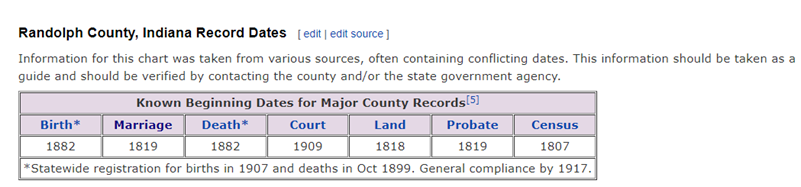
County record dates at FamilySearch Wiki
Often times civil records began much later than church records. Sometimes you will see an asterisk indicating when statewide registration for these civil records began and then another date indicating when general compliance was enforced. All of this is guiding us to success in finding genealogy records, and it’s saving the headache of investing time looking for records that did not yet exist.
(17:42) Further down the page you’ll find links to places. These may link to town pages on the Wiki, but more likely they will take you to Wikipedia where this information already exists. There will be a small icon indicating that the link will open in a new tab and take you to another website.
Next you’ll likely see a Timeline section which gives you a sense of when the first people settled in the county and who those people were. Again, it provides you more context to better understand the records.
In addition to all these individual records, many of them linked over to FamilySearch, Ancestry or MyHeritage, we see Research Facilities. Why is that so important? Because not all records are going to be online. When we’ve exhausted online records and resources we need to go offline, and there are lots of resources here on the wiki to work with: county archives, family history centers in the local area, libraries, museums, and genealogical societies. The wiki provides contact information and links to their website where you may be able to see a listing of what they have onsite so you can plan your visit.
Other website links may take you sites like USGenWeb which is a fantastic free genealogy website. It’s organized by location much like the FamilySearch wiki website. Drill down to the state and then the county. You may also see links to the State Archive, or the state’s Memory project, and, of course, the FamilySearch catalog.
How to Overcome the #1 Search Problem
(22:01) The wiki really should be one of your first stops when you’re going to be starting research in a new area. Let’s wrap up with a quick conversation about the wiki’s search box. You could go ahead and put a topic in there. Many people will come in here and they’ll type in marriage records, Randolph, County, Indiana, and they will get a list of results. They don’t look as clear cut as Google results, and they may not all be on topic. This is where we can get lost. I think probably the number one reason why people give up on the wiki is they get these kinds of search results. They realize, wait a second, this isn’t even Indiana, it’s talking about Kentucky! Why am I getting all these? It can be frustrating.
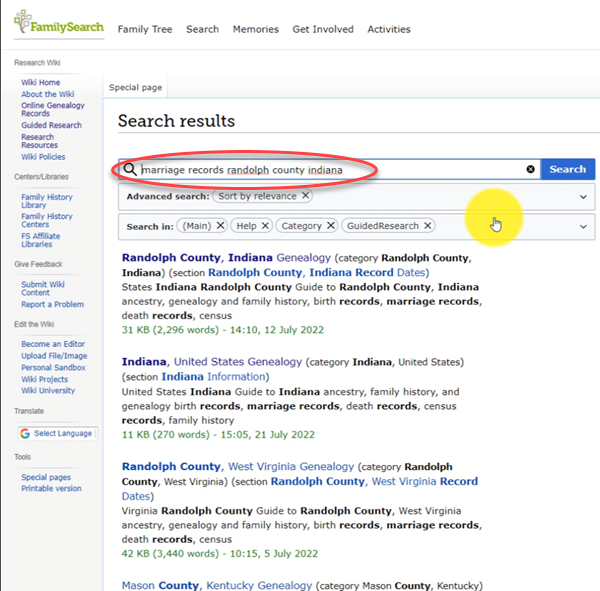
The wrong way to search at the FamilySearch Wiki
This happens because we tried to do it ourselves, with our own keywords. Remember, like most search engines, they’ve indexed their content to make it searchable, so that means they’ve already decided how they want to talk about a particular topic. Rather than just addressing marriage record first, the wiki focuses on the location. Where is this marriage record? So, focus first on the place unless you are just looking for general information on a general genealogy topic such as genealogy software.
Pay attention to the pre-filled suggestions as you type because the wiki is going to suggest what it has in the format it has it. Again, you may want to first go to the country, state or county level page and then look for the record type.
What if you’re looking for marriage records but you don’t see them listed? Well, it might be that the word marriage isn’t the keyword the wiki uses. Or it might be that the type of record you’re looking for is a state or federal record. That’s another reason why the find on page feature (Ctrl + F) is so helpful. Don’t be discouraged if you don’t see what you want listed in the table of contents. It may just be a keyword issue. Let the work that they’ve already done in organizing their materials guide you. You’ll be more successful and also avoid frustration. The FamilySearch Wiki is just too good of a resource to miss.
Learn more about using Family Search at Genealogy Gems
Videos at the Genealogy Gems YouTube channel:
- FamilySearch Search Essentials
- 1950 US Census Indexing with FamilySearch
- All About GEDCOM (with FamilySearch)
- Free Genealogy Site: FamilySearch at Rootstech
- Get ready to discover your family history at the FamilySearch Discovery Center!
Visit the Genealogy Gems website. There you’ll find videos, articles and podcast episodes and you can sign up for my free weekly email newsletter.
Resources
Downloadable ad-free Show Notes handout for Premium Members.
Discover the FamilySearch Wiki WOW Factor! (Beginner Tutorial)
Show Notes: The FamilySearch Wiki is like a free encyclopedia of genealogy! In this FamilySearch Wiki tutorial, discover the wealth of information the Wiki has to offer, and learn the secrets to navigating it with ease. We’ll also cover the number #1 reason people get frustrated when searching the Wiki and how to overcome it.
Watch the Video
RootsTech has set the class video to “private”. You can watch it on their website by going to the video page in their on-demand library. You may need to sign in to your free FamilySearch account in order to watch it.
Enjoy this special free tutorial video which was originally presented at the RootsTech conference. Download the ad-free Show Notes cheat sheet for this video class. (Premium Membership required.)
What is a Wiki?
A wiki is a website that
- Allows collaborative editing platform for users
- doesn’t require HTML editing
- has links to both internal and external resource pages
- The FamilySearch Wiki is a lot like Wikipedia. It’s basically an encyclopedia of information. But the exciting part is that it’s specific to genealogy. This means you don’t usually have to worry about including the word genealogy in your searches.
What Does the FamilySearch Wiki Do?
The FamilySearch Wiki is focused on providing information for genealogy research such as:
- how to find data
- where to find data
- how to analyze and use the data
What are the sources of Wiki content?
- Original material was added from the old Family History Library research outlines.
- User added material in their areas of genealogical expertise. The Wiki is constantly being updated by LDS missionaries and other volunteers as new material is discovered or released.
Don’t worry about Contributor info.
You’re going to see many things about wiki creation and management. Not everything is relevant to you when just wanting to find information. In fact, the majority of the Help section is geared to people creating, editing and maintaining pages. Don’t worry about being a contributor. Enjoy being a user.
2 Ways to Access the FamilySearch Wiki
- Going directly to https://www.familysearch.org/wiki. Although you can sign into your free FamilySearch account on this page (in the upper right corner) it isn’t necessary in order to use it.
- Logging in at the FamilySearch website. In the menu under Search click Research Wiki. By logging in and you’ll have access to additional features like participating in discussions, posting and creating watchlists.
The FamilySearch Wiki focuses on records, not ancestors.
Keep in mind that the purpose of the Wiki is to explain where genealogical materials are located and how to get access to them. The Wiki does not have individual ancestor information. If you want to find records, start by deciding specifically what kind of records you want. Identify when and where the ancestor lived at the time the record was created. Then head to the Wiki to figure out what records are available and where they can be found.
The Wiki links to:
- Materials that available at FamilySearch.org or any other online genealogy website.
- Materials that are not available at FamilySearch.org or any other online genealogy site.
- Materials that were previously unknown or newly made available online.
- Strategies and techniques for finding and researching genealogical records.
Types of Searches
Topic Search: When searching for information on a specific topic such as probate records, type the topic into the Search box. As you type, a list of pages with the topic word or words in the title appears below the Search box. If one of the listed pages is the desired topic, highlight and press enter. If you don’t pick from the drop-down list you will get a results list of every page that includes the topic.
Vital records Search: FamilySearch recommends using the Guided Search for info on vital records.
Location Search in the search box: When only the name of any country, state in the U.S., province in Canada, or county in England is typed in the Search box you will be taken directly to that Wiki page. For example: If Texas is searched the result is the Texas, United States Genealogy page.
Page Title: If you happen to know the exact title of the Wiki article you want, type it in the Search Box.
How to Overcome the #1 Search Problem
Many people will search for something like marriage records, Randolph, County, Indiana, and they will get a list of results. The results don’t look as clear-cut as Google results, and they may not all be on topic. This is where we can get lost. I think probably the number one reason why people give up on the wiki is they get these kinds of search results. They realize, wait a second, this isn’t even Indiana, it’s talking about Kentucky! Why am I getting all these? It can be frustrating.
This happens because we tried to do it ourselves, with our own keywords. Remember, like most search engines, they’ve indexed their content to make it searchable, so that means they’ve already decided how they want to talk about a particular topic. Rather than just addressing marriage record first, the wiki focuses on the location. Where is this marriage record? So, focus first on the place unless you are just looking for general information on a general genealogy topic such as genealogy software.
Pre-filled suggestions will appear as you type because the wiki is going to suggest what it has in the format it has it. Again, you may want to first go to the country, state or county-level page and then look for the record type.
If you’re looking for marriage records but you don’t see them listed it might be that the word marriage isn’t the keyword the wiki uses. Or it might be that the type of record you’re looking for is a state or federal record.
Don’t be discouraged if you don’t see what you want listed in the table of contents. It may just be a keyword issue. Let the work that they’ve already done in organizing their materials guide you. You’ll be more successful and also avoid frustration. The FamilySearch Wiki is just too good of a resource to miss.
The FamilySearch Wiki Search box
You can run three main types of searches:
- Single key words,
- phrases,
- and search strings.
Resource: Wiki Search Help Page
Search Operators
- Quotes: Odd Fellows – 49 results versus “Odd Fellows” – 32 results
- Minus sign
- OR
- Word stemming applies: car will also find cars
- Intitle:Dunkards
- subpageof:”Requests for comment”
- Numrange doesn’t work on the wiki
- Use Google site search to search using Google’s engine and search operators!
Map Search
Generally speaking, the map is the best way to search for records and information that is rooted in a location. Start by clicking the button for the continent, such as North America. From there, select the county from the menu, such as United States, then drill down by state. This will take you to the Wiki entry for that state.
Location-based FamilySearch Wiki Pages
If you’re really new to research in a particular location, start with the guided research link on the location’s wiki page. You may also see links to research strategies, record finder, and record types.
Getting Started section – links to step-by-step research strategies and the most popular records.
The county pages are where the real magic happens because many records such as birth, marriage, death, and court records are typically available at the county level. There you’ll find out how to contact or visit the current county courthouse. Look for Boundary Changes on the page. Use your computer’s Find on Page feature by pressing Control + F (PC) or Command + F (mac) on your keyboard to more quickly find words like Boundary on the page.
Exploring Record Collection Pages
Many record collections have their own page on the Wiki. As you type, these pages will populate in the drop-down list. Example: German Census Records. Take a moment to read through the page and you’ll discover some important information that will save you time and headaches, such as:
- When censuses were taken
- National versus local censuses and their various levels
- Censuses in areas where boundaries have changed over time
- Various types of census forms we may encounter
- The purpose behind the creation of census records in Germany
- The kind of information we can expect to find in the German census
- Other types of records containing similar information
- Resource articles (including a handout from a past RootsTech)
- Wiki articles describing online collections
There are a couple of actions we may want to take before going on to search for records. Here are a few:
Click on the Category to see what else is attached to this category – in this case we see some example images that are helpful in interpreting German census forms.
Click the Cite this page link in the left column if we plan to reference the page elsewhere.
Click Printable Version in the left column if we want a printable or PDF version of the page.
Explore related pages by clicking the What links here link in the column on the left. Notice it also shows if there are any other users watching the page.
Learn more about using Family Search
Videos at Lisa Louise Cooke’s Genealogy Gems YouTube channel:
- FamilySearch Search Essentials
- All About GEDCOM (with FamilySearch)
- Get my free weekly email newsletter.
The Secret to Finding Old Family Photos
Show Notes: Discover more than 100,000 old family photos on Dead Fred. Founder Joe Bott explains how to find photos of your relatives on this free website.
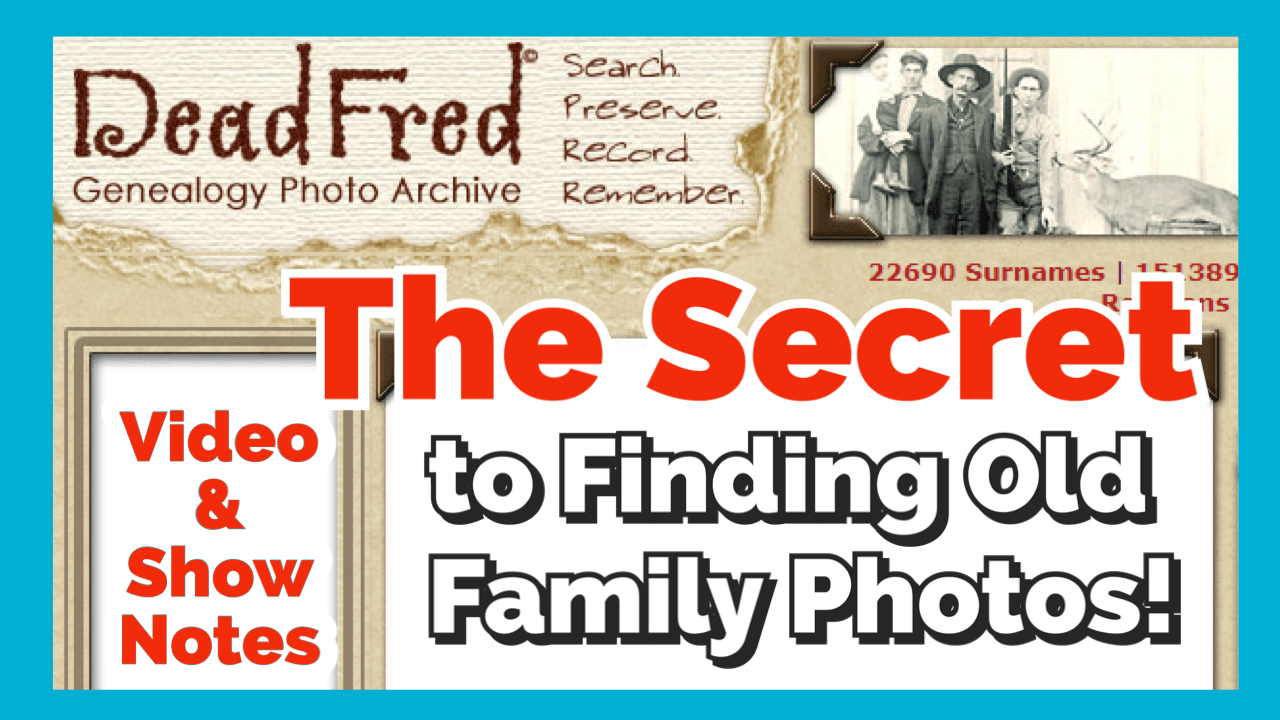
Video Premiere and live chat
Watch the Video
Show Notes
Would you like to find more old family photos? One of the secrets is to search places where other distant relatives (and even people not related to you) are uploading old photos – hundreds of thousands of photos!
That place is DeadFred.com.
In this video, Dead Fred founder Joe Bott explains how to find photos of your relatives on his free website. Joe will also provide some of the back story on how he ended up devoting his life to helping families find their photos, and how in the world he decided on this most unusual name for his website!
Downloadable ad-free Show Notes handout for Premium Members.
Interview with Joe Bott, Founder of DeadFred
From Joe: “I’m sitting down here in my little niche, scanning photos and putting them on my website so people can find them. That’s what I do for retirement now. I post photos, put them on the internet and wait for somebody to come knock on my door and say, “Hey, I know who that is! That’s my great, great whatever!” It’s happened already about 3000 times since I’ve started. Actually 3,157 times, just to be specific.”
What Does the DeadFred Website do?
“You take your photographs taken before 1965, and the people in the photographs have passed on. You can put them on there. It’s free to use. There are instructions on how to post your photos. Where it says Post Your Photos, click on that and just go ahead and do it.
When you post your first photo, you’ll receive a password in your email. You use that to manage your postings.
You can post as many photos as you’d like. Now, I might take a day or two to get it up on the website because I check every photo that comes in to make sure there’s nothing untoward. Because they do pop up every once in a while.”
After you post the photo, other DeadFred users will search the website, and that’s how old family photos can get reunited with descendants.
It’s also useful if you want to learn more about a photo. When you post your photo, include additional comments and questions. When you’re logged in you can post a sticky note.
Why was the website named DeadFred?
“People often ask me why it is called DeadFred, and that gives me the opportunity to tell them that Dead Fred is a photo.”
The photo Joe is referring to is of Frederick the Great, who died in Germany. “The young man had cancer of the throat and died. My great great grandfather was living during that time in Germany, so that’s sort of the genealogy connection to it.”
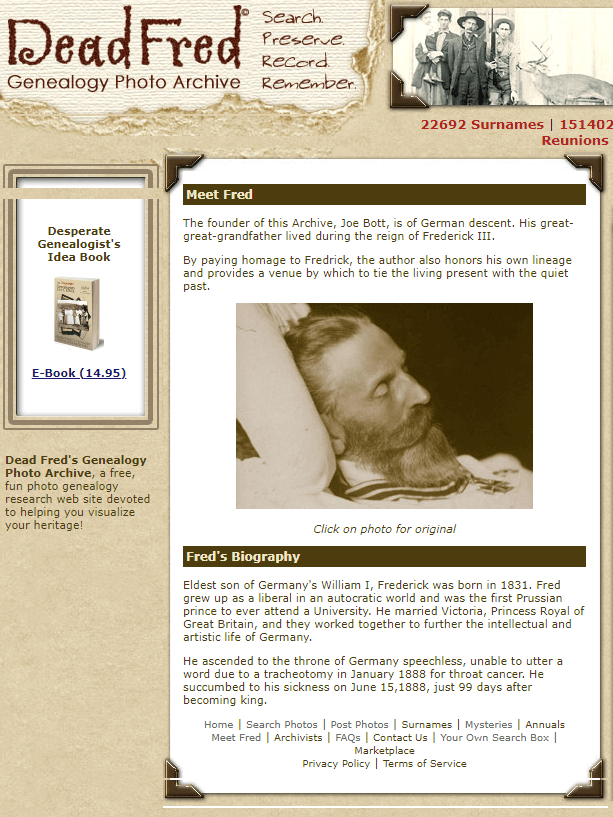
The reason behind the name DeadFred
Joe and his family were sitting around a table trying to figure out what to call the website. He had purchased the photo of Frederick the Great on ebay and it came in the mail. “We opened it up and one of my sons, I have four boys, one of them said, ‘Well, we’ll just call it that, Fred.’ Everybody seems to like it. That’s the story.
“That photo of Fred is on my website…Just scroll down on the right-hand side and you’ll see him.”
Has Joe always been fascinated with old photos?
“Not always. In fact, I didn’t know I was fascinated with photographs until 1965 while I was in the Navy. I was in Newport Rhode Island, and I was walking down the street and it started to pour, I mean really pour, and I didn’t want to get my suit wet, my sailor outfit. So, I ran into this antique store. I hadn’t looked like I was going to buy something, but I found something. I found this photo album, and it just totally amazed me. And it most likely said, “buy me!” and I had to. I didn’t have a lot of money back then. I don’t have a lot of money now, but I didn’t have a lot of money back then either. And I bought it for $18. Now $18 in ’65 was a lot of money, especially for a sailor that has just joined the Navy. So, I bought it. And that was my first album. I have it sitting up here on my cabinet. But that’s how it started. I just said, wow, look at this. I couldn’t get my eyes off it!”
Reuniting Photos with Families: A Success Story from Joe
“When I was working. I was driving up to Iowa. And I stopped in store at the antique store. I found some photos in a box – a whole family – and I bought it. I worked out a deal. I learned how to do that over the years. I got a good deal on it. I went home and I scanned the photos. They were from Saskatchewan, Canada.
I got a phone call, or I actually got an email. I eventually got a phone call from a woman from South Saskatchewan who says “that’s my whole family. My grandparents, their aunts and uncles, the cousins, the whole shebang!” And apparently, now this is in the 1980s, late ‘80s, early ‘90s, and those pictures were taken 100 years before. The family left Saskatchewan and they moved to Iowa and farmed there until they all died out. There wasn’t anybody to take the photographs. So, there were the boxes, so I bought them, and I put them up on the website. Somebody from Saskatchewan said they knew who they were. And they sure did. Then I sent them home. That was an exciting moment for me right there.
Now there’s a lot of stories like that. There are stories where people cry when they find their photographs. There are cases when somebody is dying, and there’s a picture of a wife or a mother and their family wants to show them a picture before they die. So, there’s a lot of stories to be told. I could write a book about people that have found photographs. I sent out a couple every week now. Matter of fact, I just sent one of a baby, which was great. The baby has died now, got old and died at the age of 88, and I sent it out to his grandson. Yeah. My mind’s getting older, so I can’t remember as much as I would like to as far as names and places. But these kinds of things, they stick in your head.”
How to Post Photos on DeadFred
The first step in submitting a photo to DeadFred is to make sure it meets the guidelines. Currently, they accept photos that are earlier than 1965 and that, for privacy reasons, the people in the photo are deceased. Make sure to identify the photo in some way. This could mean including a country, date, state, etc.
Scan your photo in JPG format. Per the website, for best results, scan at 150 dpi resolution or higher and save at 72 dpi.
On the home page, under the Tools column on the right-side, click Post Photos in the menu. Under Step One, read the directions, check the box for the Terms of Service, and click the Choose File button to locate the photo file on your computer. Then click on the “Upload Image” button.
Your photo will receive a unique record number. Follow the prompts on the page, type in the identification information in the proper fields, and then submit.
You can expect your photos to appear on the DeadFred website typically within 3-5 days of being uploaded.
4 Ways to Search for Photos at Dead Fred
Every photograph on DeadFred website is unique, as is the information associated with the photo. That’s why there are 5 ways to search for them. Here’s how:
1 Surname Search
There are two options for searching Dead Fred for photos by surname. Option 1: Quick Search Field and Option 2: Linked first letter of the surname.
2 Detailed Search
On the home page, click the link for the Detailed Search. This will take you to a form that you can complete. The more information you can enter into the Detailed Search form, the better your chances of finding a match.
3 Search by Photographers
Of important note on the Detailed Search form is the Photographer field. Many old photos, particularly cabinet cards from the late 19th and early 20th centuries include the stamp of the photographer. Sometimes you’ll find a tremendous amount of detail about the photographer on the backside too. Use this information to conduct a photographer search.
Searching by a photographer is a great way to find other photos potentially related to your family’s history. Take a look at the photos you already have for the family you want to search for and make note of the photographers. Then, conduct a search by entering the surname of the photographer in the Photographer field. This will retrieve all photos listing that photographer’s name.
4 Keyword Search
Many DeadFred users include surnames that are related or associated with the photograph in the Comments field if they are not certain of the subject’s identity. You can take advantage of this in your search by using the Keyword search field on the home page of the website. For example, search on the word baby and you’ll get all the photos where that word is mentioned in the Comments.
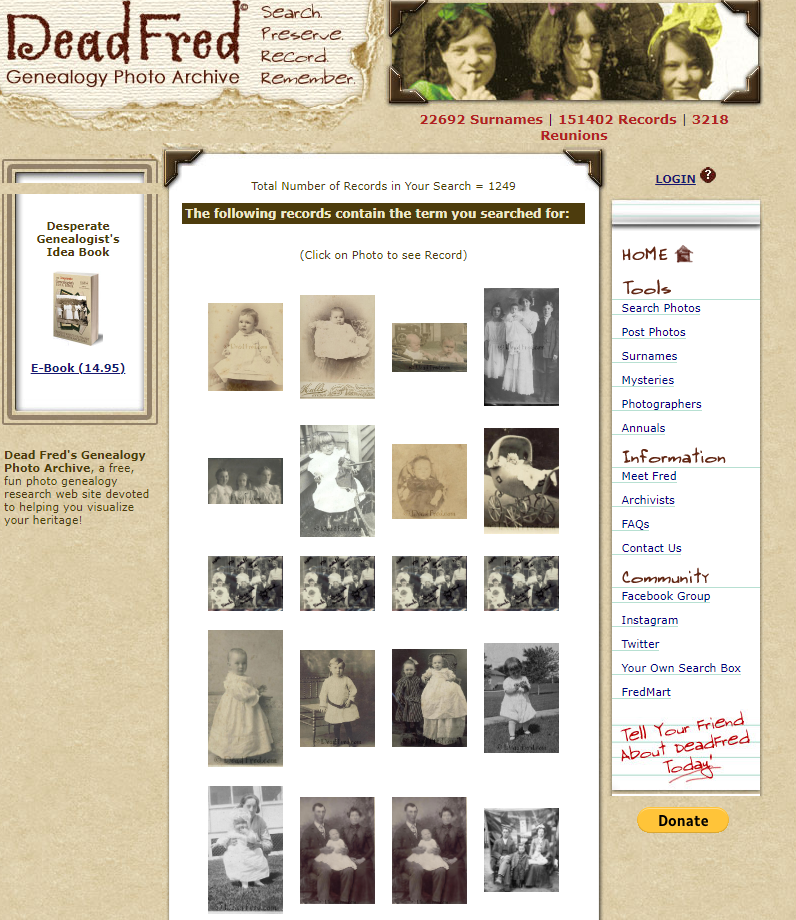
Keyword Search results for baby
Accessing DeadFred Photos
When you click a photo on the search results page, it will take you to that photo hosted on the Dead Fred website. Notice that the page URL ends in .jpg indicating this is the image file itself. You can right-click on the image for usage options.
Resources
Downloadable ad-free Show Notes handout for Premium Members.
Getting Started with Australian Genealogy: Tips from Legacy Tree Genealogist
Ready to start your Australian genealogy research? A Legacy Tree Genealogist walks you through essential Australian history, geography, genealogical record types and online resources to trace your family tree “down under.”
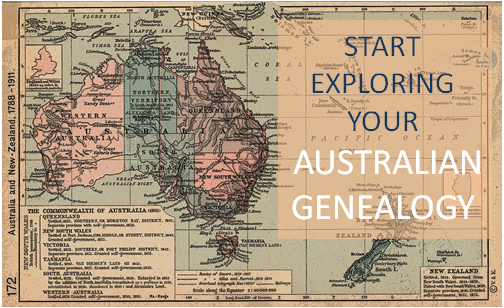 Thank you to Legacy Tree Genealogists for providing this guest post.
Thank you to Legacy Tree Genealogists for providing this guest post.
Australian genealogy can be straightforward, but you do need to know a time period and a place, as well as the family name you are researching. Australia has only been a single country since 1901; before that there were colonies and territories beginning with the first European settlement in 1788. Even today the individual states and territories have their own governments and record systems with no single combined place to research. Therefore, knowing the time period and place where your ancestors lived is essential.
Australian history and geography
European settlement began with the arrival of the First Fleet in 1788, which included both male and female convicts and military and naval personnel. The colony became known as New South Wales, and occupied the eastern half of the continent of Australia including Tasmania (previously known as Van Diemen’s Land). The western half of the continent was never part of New South Wales and was originally known as the Swan River Colony, and later Western Australia.
With the exception of Western Australia, the other states and colonies were originally part of New South Wales. Victoria was known as the Port Phillip settlement before it became self-governing in 1851, and Queensland was the Moreton Bay settlement until 1859. Early records for both of those colonies will be in New South Wales, so it is important to know when the individual colonies and territories were established.
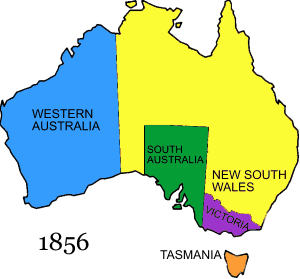
Australia in 1856 – image courtesy Wikipedia (https://en.wikipedia.org/wiki/Territorial_evolution_of_Australia)
Similarly, a knowledge of geography is essential, as Australia is a huge continent with most of the population along the coastline. Another complicating factor is that there may be places with the same name in one or more colonies/states. For instance, if researching ancestors from Maryborough, it would be necessary to identify whether you should be researching Maryborough in Queensland or Maryborough in Victoria.
To make matters even more confusing, some places changed their name! For instance, until 1911 Innisfail in Queensland was called Geraldton, not to be confused with Geraldton in Western Australia on the other side of the continent. Bendigo was originally known as Sandhurst, and many of the goldfield towns in central Victoria were known under the broader name of the Mount Alexander goldfield. Knowing the history and geography will help you immensely as you embark on your Australian genealogy research.
Getting started with Australian genealogy research
If you have Australian genealogy there are many wonderful free online Australian resources that will give you a head start in researching your ancestors and learning more about their heritage. Wikipedia – Australia is a good starting place for an overview if you are unfamiliar with Australian history and geography. Depending on where your ancestors were, read the appropriate sections of history and geography. For example, convicts were sent to New South Wales and Tasmania until 1842 when the colony was opened up for free settlement, but Western Australia only received convicts from 1850 to 1868. The gold rushes in Victoria in the 1850s attracted thousands of people, as did later rushes in Queensland in the 1860s and Western Australia in the 1890s.
Many immigrants were looking for their own land and a better life for their families. Each of the colonies had their own immigration schemes in a bid to attract as many people as they could. Most colonial passenger lists are now indexed and can be searched online at the various state archives. Some states have even digitized the passenger lists, which may be viewed freely online. State archives are a wonderful free online resource, and include offices such as the Queensland State Archives, Public Record Office Victoria, or the Tasmanian Archive and Heritage Office.
A free useful portal site is CoraWeb – helping you trace your family history in Australia and elsewhere. It is divided up into categories such as archives, cemeteries, convicts, maps, probate and will records, shipping, migration, and other genealogy-related topics.
Australian birth, marriage, and death records
Like everything else, you need to know an approximate date and place before you begin to research birth, marriage, and death records. Prior to civil registration there are some church records which consist of mostly baptisms and marriages, with a few burials. Civil registration started at various times, and different colonies collected different information at different times, with South Australia having the least information on the certificates.
Van Diemen’s Land (later Tasmania) was the first to introduce civil registration in 1838, with Western Australia following in 1842, South Australia in 1842, Victoria in 1851, and New South Wales (including Queensland at that time) in 1856. Most states have online indexes available for searching, but only Queensland and Victoria provide digital copies of certificates for download after purchase. Western Australia still requires researchers to mail their applications with no online ordering.
Tasmania is perhaps the most helpful – with their early church records and births, marriage, and death certificates indexed, and digital copies online for free through the Tasmanian Archive and Heritage Office. The Tasmanian Name Index includes free indexed and digitized copies of various genealogical resources.
Federation in 1901 and the National Archives
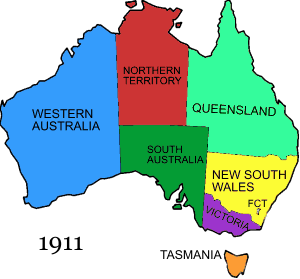 The individual colonies voted to form the Commonwealth of Australia in 1901, and since then there has also been a Commonwealth (later Federal) government. This took over some government functions such as the military, immigration, citizenship, and naturalization, although some states continued to have their own immigration schemes. This means that post-1901, researchers need to use the National Archives of Australia, as well as the various state archives.
The individual colonies voted to form the Commonwealth of Australia in 1901, and since then there has also been a Commonwealth (later Federal) government. This took over some government functions such as the military, immigration, citizenship, and naturalization, although some states continued to have their own immigration schemes. This means that post-1901, researchers need to use the National Archives of Australia, as well as the various state archives.
In 1911 the final changes to the map of Australia took place, with the separation of the Northern Territory from South Australia, and the establishment of the Australian Capital Territory within southern New South Wales.
With the centenary of World War One, the National Archives of Australia has digitized all army dossiers and made them freely available online. RecordSearch is the main database, and it can be searched in a number of ways including a “Name Search” and “Passenger Arrivals.” While not every record series is indexed by name, it can be useful to search for an individual’s name, especially if they arrived post-1901 or served in the military during either World War.
Australian Newspapers and Photographs
In Australia, digitized newspapers are freely available online through Trove, which is maintained by the National Library of Australia. Along with newspapers, Trove also includes government gazettes, books, articles, maps, manuscripts, photographs, archived websites, and other resources. If you are interested in what a place looked like at the time your ancestors lived there, then try an image search in Trove. Remember that it is continually being added to, so it is essential that you revisit your searches from time to time. (Click here to read another Genealogy Gems article about Trove.)

Christoe Street, Copperfield Queensland in 1876 when my ancestors lived there. Image courtesy State Library of Queensland via Trove.
Individual state libraries also have genealogy sections with online guides to various family history topics. These can be a good place to start, and most participate in the ‘Ask a Librarian’ where you can get advice and information. However, they cannot do individual research – just answer questions.
 About Legacy Tree Genealogists
About Legacy Tree Genealogists
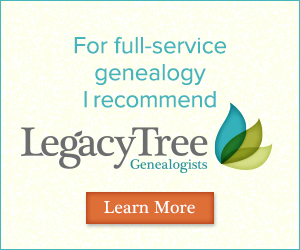 EXCLUSIVE OFFER for Genealogy Gems readers! Receive $100 off a 20-hour+ research project from Legacy Tree Genealogists with code GGP100.
EXCLUSIVE OFFER for Genealogy Gems readers! Receive $100 off a 20-hour+ research project from Legacy Tree Genealogists with code GGP100.
Legacy Tree Genealogists is the world’s highest client-rated genealogy research firm. Founded in 2004, the company provides full-service genealogical research for clients worldwide, helping them discover their roots and personal history through records, narratives, and DNA. To learn more about Legacy Tree services and its research team, visit the Legacy Tree website.
Disclosure: This article contains offers with affiliate links, which may expire without notice. Genealogy Gems will be compensated if you make a purchase after clicking on these links (at no additional cost to you). Thank you for supporting Genealogy Gems!
